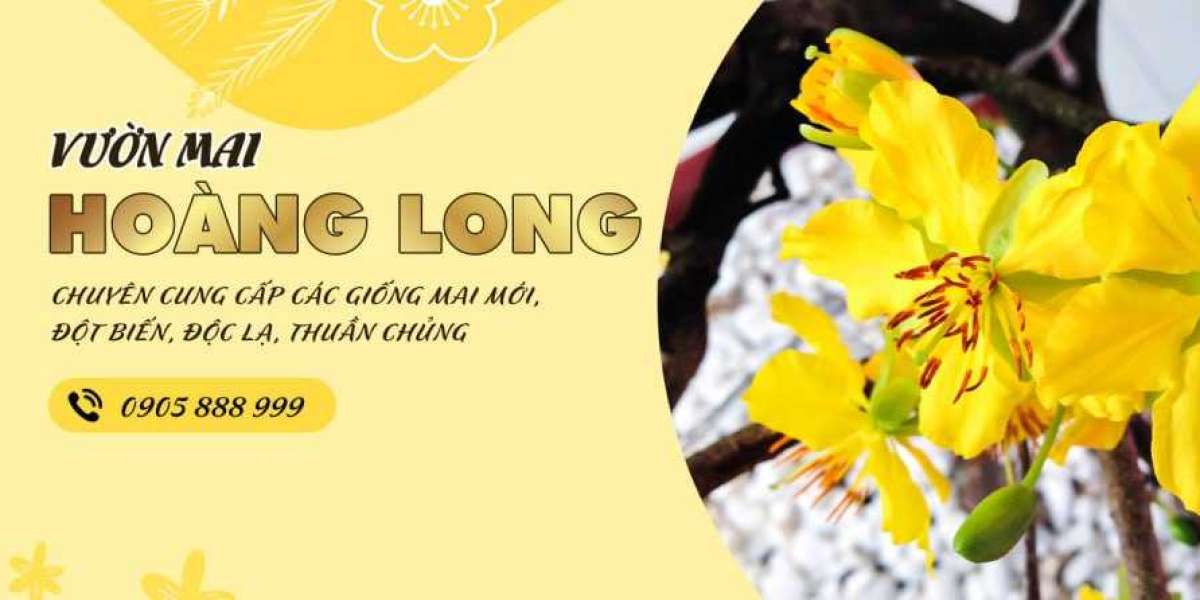Having a Netflix subscription opens the door to a treasure trove of incredible shows, films, and even NFL games available on your smartphone or tablet.
While the ad-supported basic plan restricts account sharing among friends and family, Netflix shines in its ability to deliver entertainment without the need for a television. Whether you’re commuting or enjoying a day outdoors, the Netflix app is always at your fingertips, and you can stream without being tethered to Wi-Fi.
To elevate your streaming experience on smaller screens, we’ve compiled a handy list of tips. Plus, if you're curious, explore Netflix's hidden features and uncover 16 lesser-known tricks to enhance your viewing.
If you're planning to watch Netflix outside, you might find the screen visibility lacking due to bright sunlight.
Should your device’s auto-brightness fail to adjust, you can easily modify the brightness manually without interrupting your show. Just tap the screen, and a brightness slider will conveniently appear on the left side.
Even without a television, there’s a way to enjoy your favorite Netflix content on a larger display. By casting from your mobile device, you can seamlessly stream your shows.
Simply log into Netflix on your Android or Apple device and locate the cast icon on your screen. After tapping it, a list of available streaming devices will pop up. While connecting via cable is an option, utilizing Chromecast for a wireless connection is often more convenient.
This method also allows you to use your phone as a remote, simplifying the search for shows by letting you type directly on your device instead of fumbling with a traditional remote.
Keep in mind, though, that casting is not available on Netflix's most affordable ad-supported plan.If you're a Netflix fan who enjoys streaming on your mobile device, enhancing your experience is easier than you think.
First, managing your mobile data is crucial if you're on a limited plan.
To adjust your data usage settings, open the Netflix app on your phone or tablet. Navigate to the "My Netflix" section located at the bottom of the screen, then tap the three horizontal lines in the top right corner to access the menu.
Here, select "App Settings." Under the "Video Playback" heading, you'll see options for controlling your cellular data usage. The choices available include:
-
Automatic : This balances video quality and data consumption, typically allowing for about 4 hours of streaming per GB of data.
-
Wi-Fi Only : This setting ensures that Netflix will not consume any of your mobile data.
-
Save Data : With this option, you can enjoy around 6 hours of streaming per GB.
-
Maximum Data : This setting streams content at the highest quality, using up to 1 GB every 20 minutes.
For those times when you're on the go, downloading content for offline viewing can be a lifesaver, especially during long travel periods where internet connectivity might be unreliable.
To download a movie or show, simply select the title and click the download option located beneath the play button. You can find all your downloaded content in the "My Netflix" section at the bottom of the app. Keep in mind that not all titles are available for download due to licensing restrictions.
As you enjoy your favorite shows, an accidental touch on the screen might pause your viewing experience, especially during crucial moments. To prevent this disruption, simply tap the screen once while watching, then click the "lock" button at the bottom of the screen. This will ensure your show continues uninterrupted until you decide to unlock it by tapping the "screen locked" button.
If you want to multitask while watching Netflix, you can easily do so. Start playing your desired content, then exit the app. Your video will continue playing in a small pop-up window, allowing you to check emails or browse the web without interruption.
Just a note—if you're subscribed to Netflix's ad-supported plan, picture-in-picture mode won't be available.Discover effective ways to enjoy streaming without breaking the bank.
Explore budget-friendly strategies that can enhance your viewing experience.
Maximize your entertainment while minimizing your expenses.
Learn how to access great content without overspending.
Stay informed with money-saving insights tailored for avid streamers.
What is a Netflix VPN and How to Get One
A Netflix VPN is a virtual private network used to access region-restricted content on Netflix by connecting to servers in different countries. By selecting a reliable VPN provider that supports streaming, users can download and install the VPN application, connect to a server in the desired region, and enjoy a broader range of Netflix content. This allows users to bypass geographical restrictions and explore various films and series available in other countries.
Why Choose SafeShell as Your Netflix VPN?
If people want to access region-restricted content by using a Netflix VPN, they may want to consider the SafeShell VPN . SafeShell VPN stands out as a robust choice due to its high-speed servers specifically optimized for seamless Netflix streaming, ensuring that users can enjoy their favorite shows and movies without interruptions. Moreover, with lightning-fast connection speeds, SafeShell VPN eliminates issues such as buffering and throttling, providing an exceptional viewing experience. Whether you're streaming in high definition or downloading large files, SafeShell VPN guarantees no bandwidth limitations and unprecedented internet performance.
Additionally, SafeShell VPN offers the flexibility of connecting multiple devices at once, supporting up to five devices simultaneously across various operating systems, including Windows, macOS, iOS, Android, Apple TV, Android TV, and Apple Vision Pro. This means netflix vpn not working issues are minimized as you can enjoy your favorite content on any device you choose. Furthermore, the exclusive App Mode feature allows users to unlock and access content from multiple regions simultaneously, broadening the scope of available entertainment. Coupled with top-level security through its proprietary ShellGuard VPN protocol, SafeShell VPN ensures that your online privacy is protected, allowing for safe and secure browsing across all platforms.
A Step-by-Step Guide to Watch Netflix with SafeShell VPN
To begin using SafeShell Netflix VPN , first, you'll need to subscribe to their service. Head over to the SafeShell VPN website and select a plan that suits your needs and budget. Once you've decided on a plan, click the "Subscribe Now" button to complete your subscription. Next, you must download and install the SafeShell VPN app. Visit the SafeShell VPN website and choose the appropriate version for your device, whether it be Windows, macOS, iOS, or Android. After downloading, install the app to proceed further.
Once installation is complete, open the SafeShell VPN app and log in to your account. SafeShell VPN offers two modes, and for an optimal Netflix experience, it is recommended to select the APP mode. After logging in, browse through the list of available VPN servers. Choose a server located in the region whose Netflix library you want to access, such as the US, UK, or Canada, and click "Connect" to establish the VPN connection. Finally, open the Netflix app or go to the Netflix website, log in with your account, and enjoy streaming content from the selected region using the SafeShell Netflix VPN.